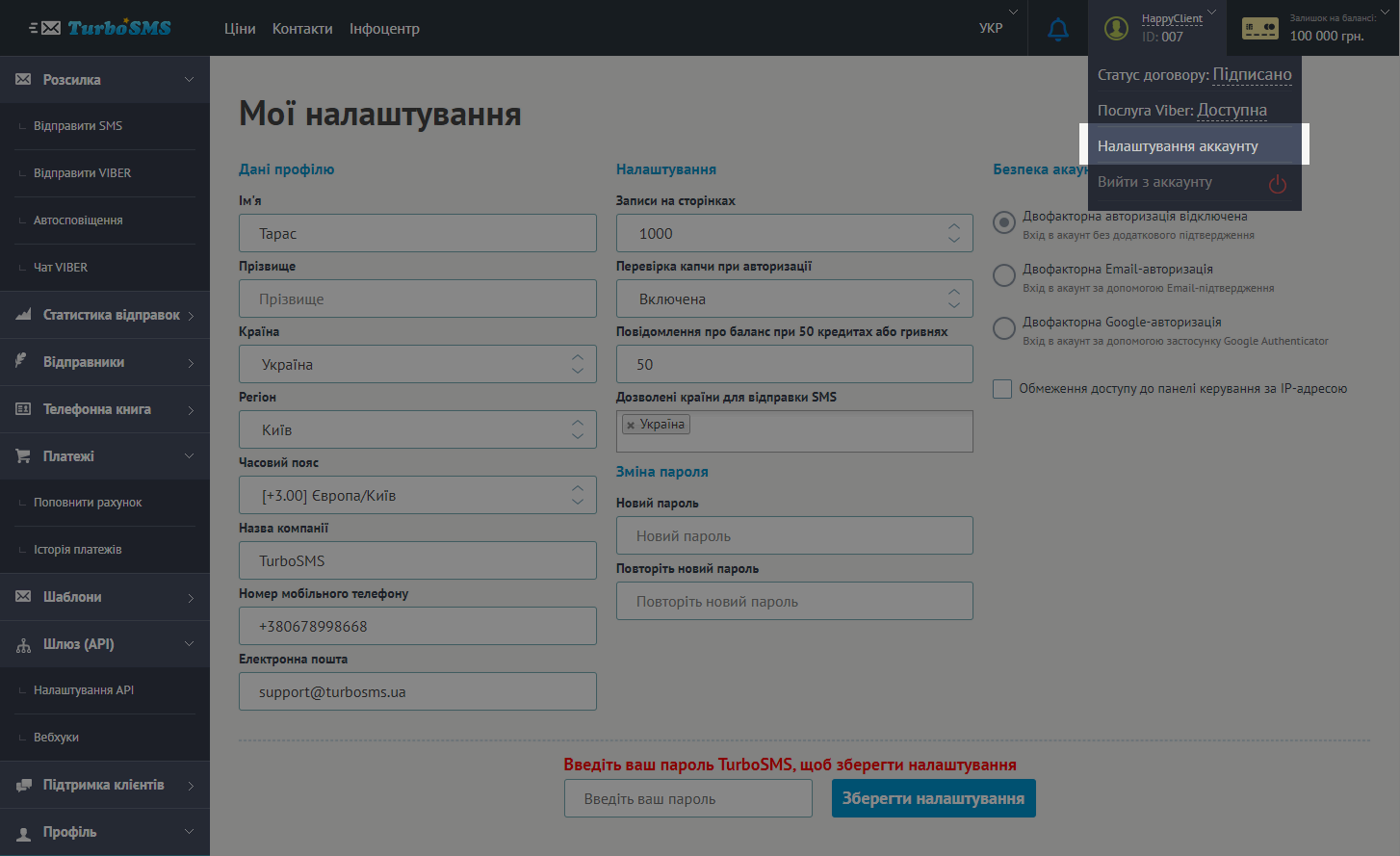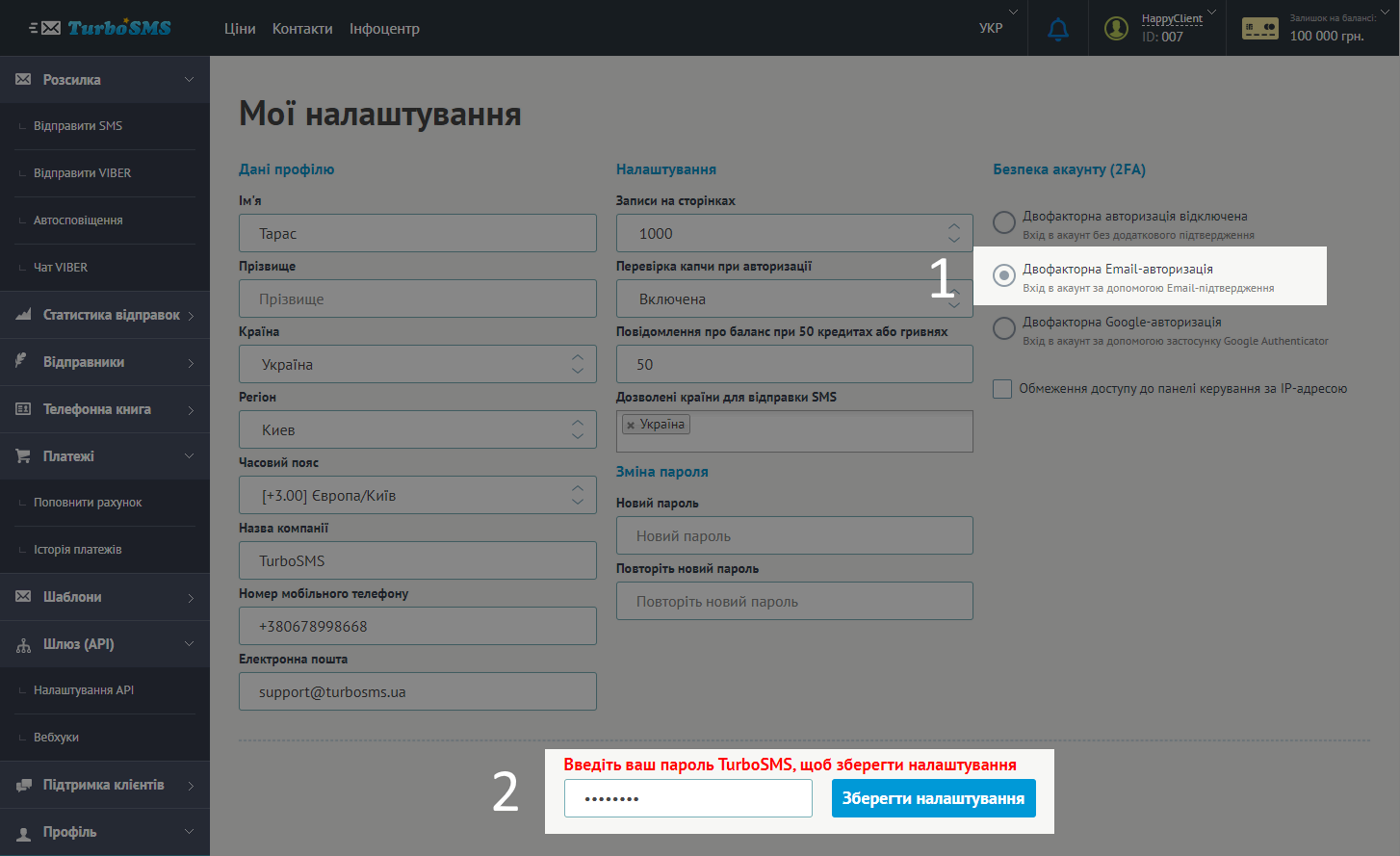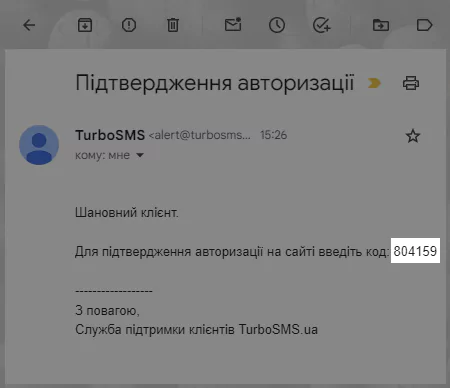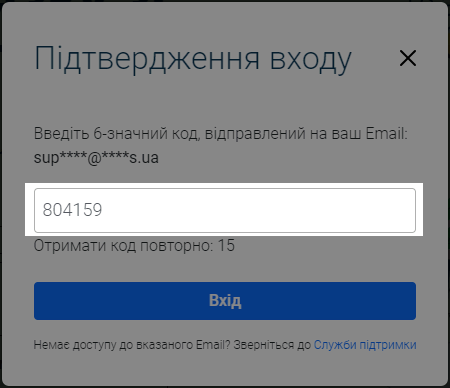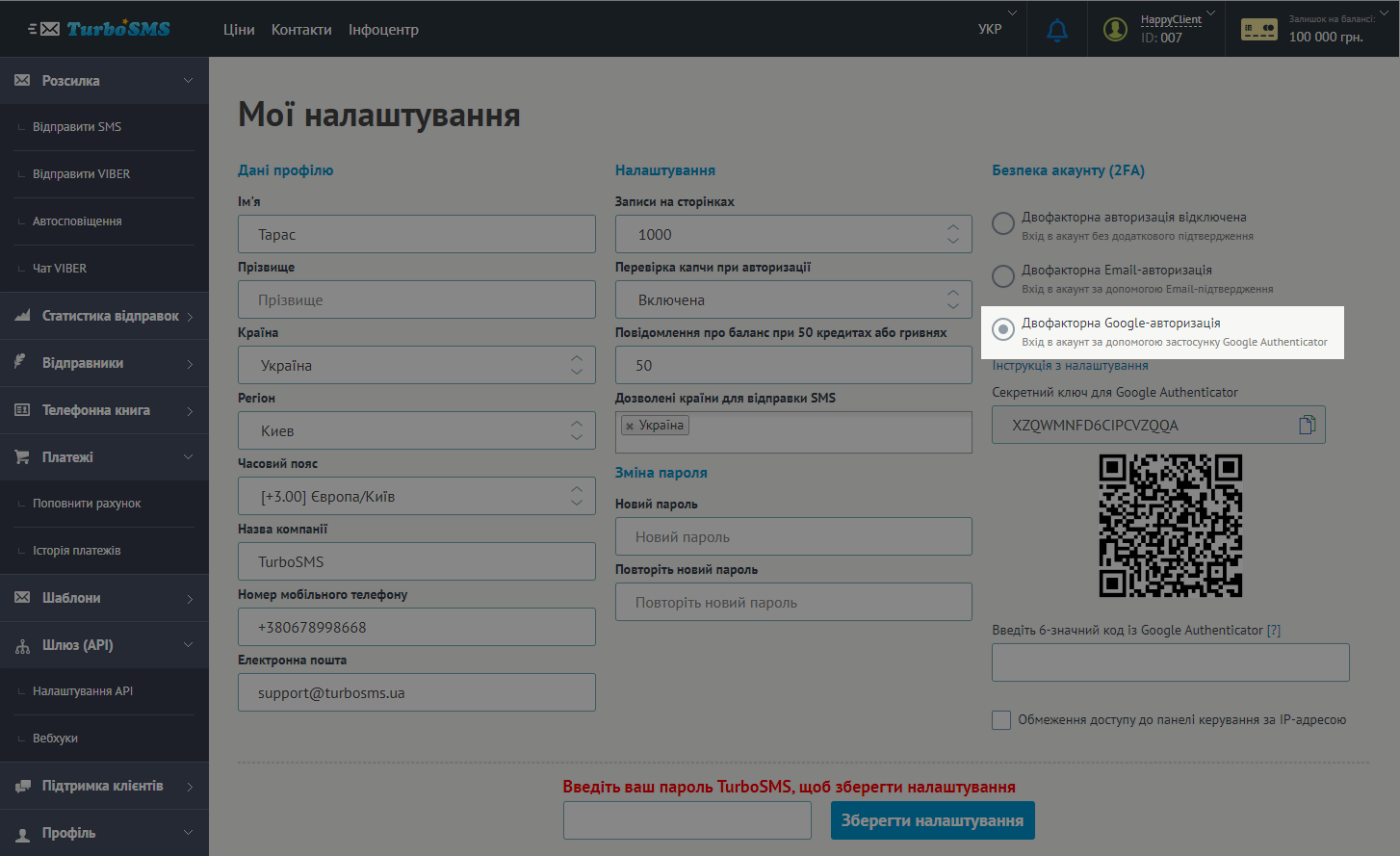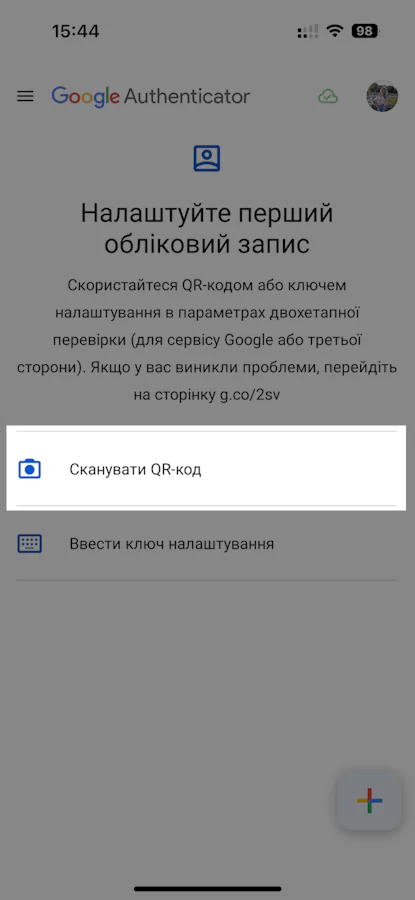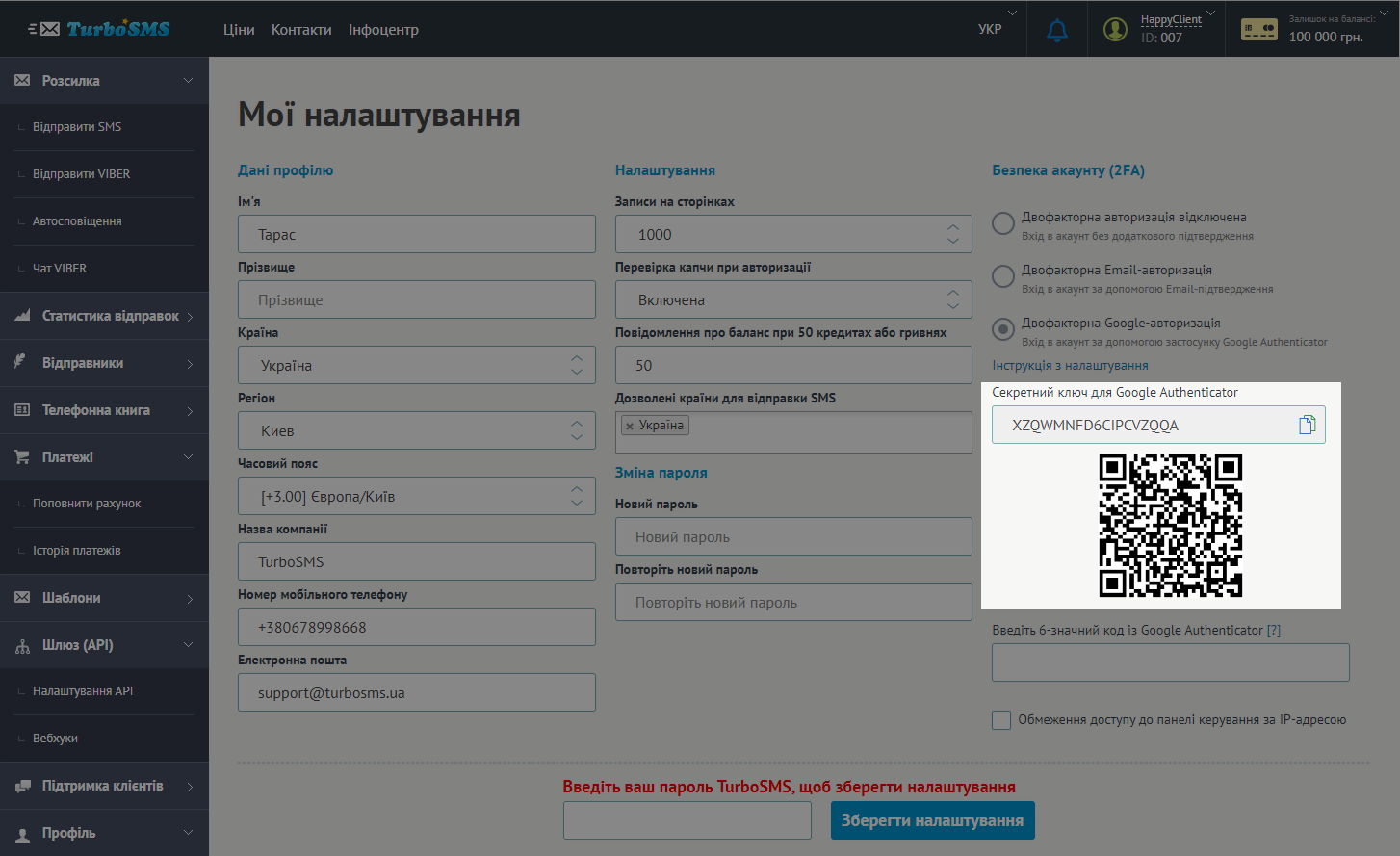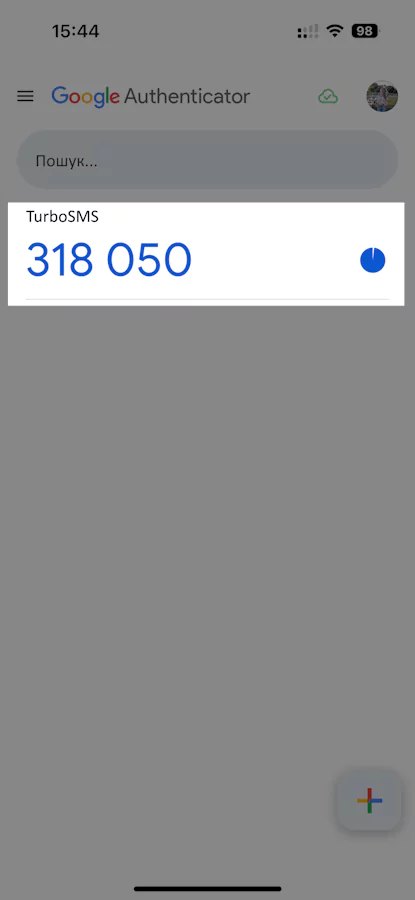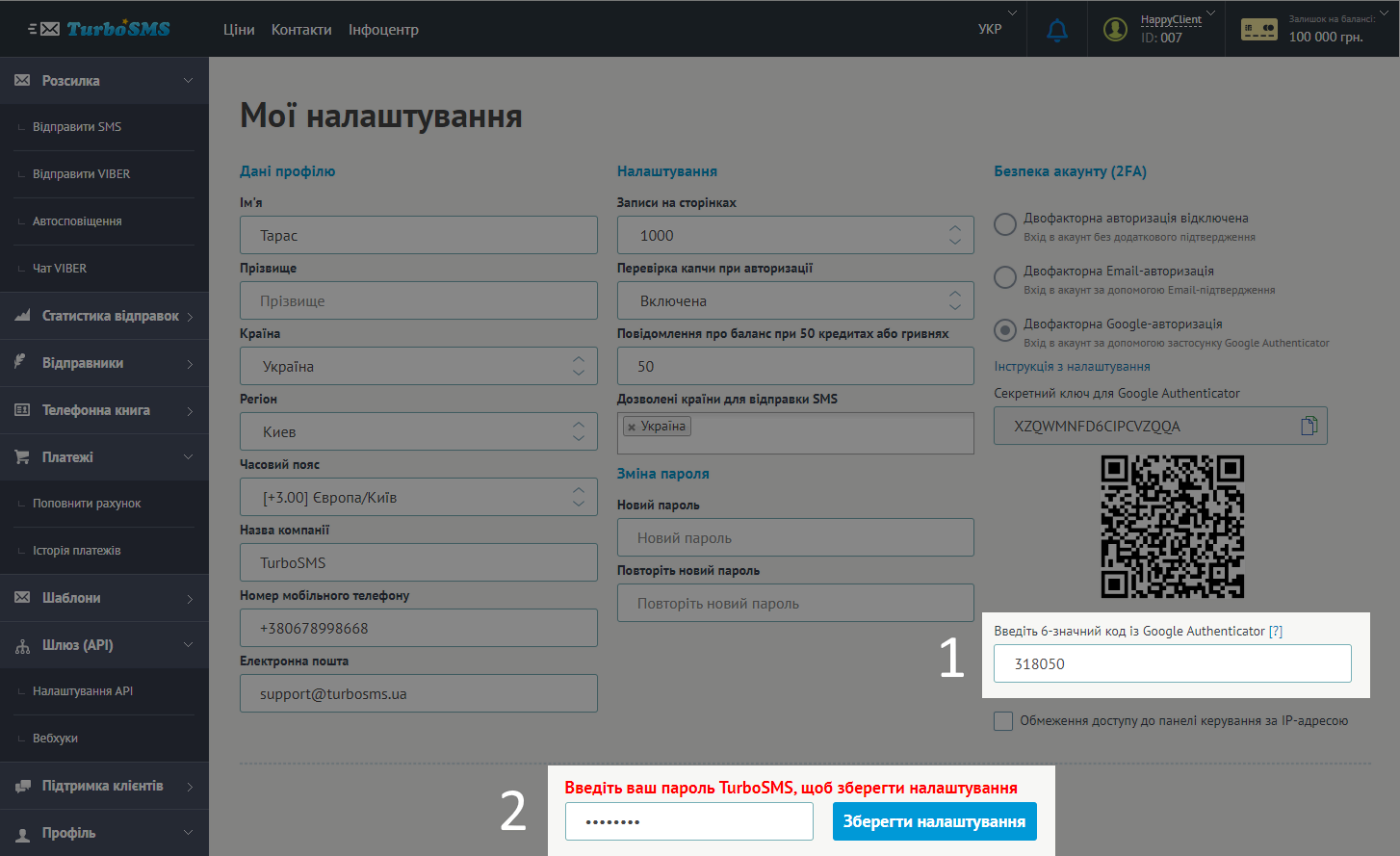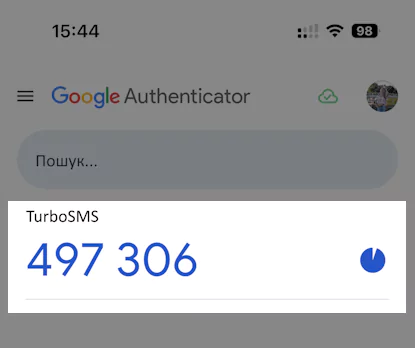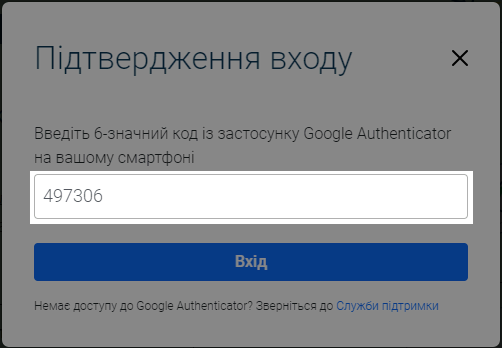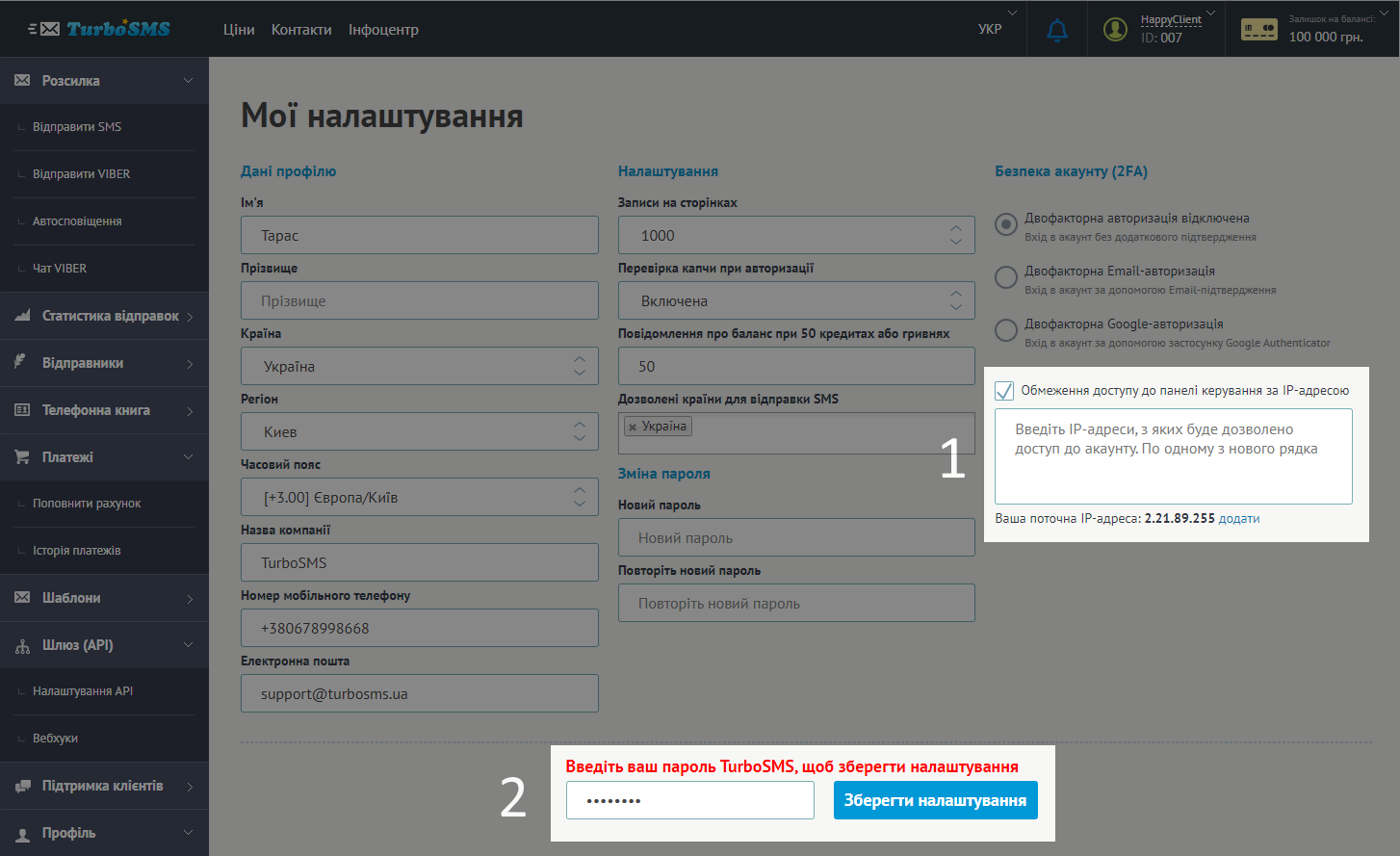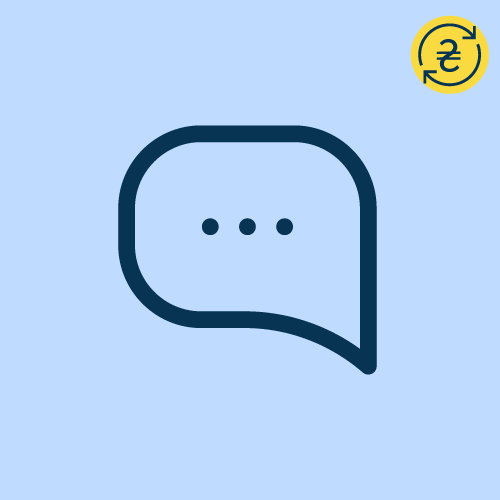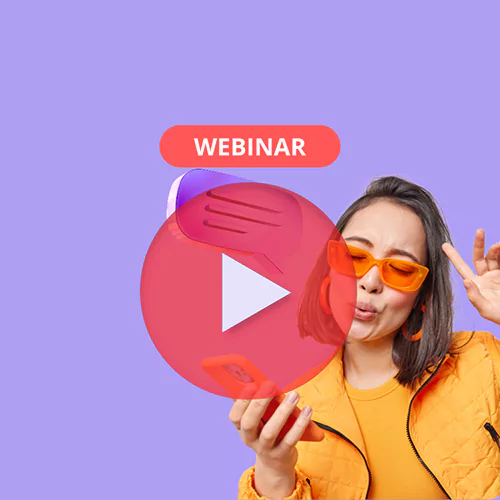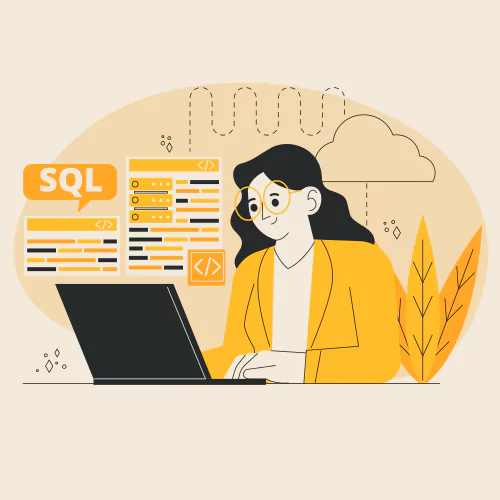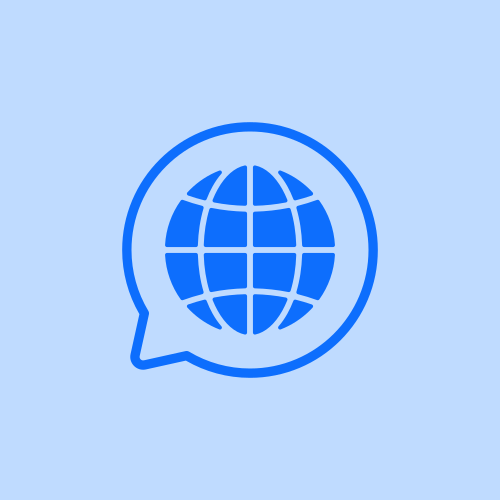To enhance the security of your TurboSMS account, you can enable two-factor authentication. Even if an intruder knows your login and password, they won't be able to access your account without entering a code from your email or the Google Authenticator app on your smartphone.
How to activate it?
Go to your account settings and activate one of the two-factor authentication (2FA) methods.
Via Email
Select this option in the security settings (2FA), enter your current TurboSMS account password, and save the settings.
The next time you log into your account, after entering your login and password, you will need to enter the verification code from your email.
Via Google Authenticator App
1. Select this option in the security settings (2FA).
2. Install and open the Google Authenticator app on your smartphone.
3. Create a new account in the Google Authenticator app. To do this, scan the QR code from the settings page of your TurboSMS account or enter the setup key manually.
4. Enter the 6-digit code from Google Authenticator, your current TurboSMS account password, and save the settings.
The next time you log into your account, after entering your login and password, you will need to enter the verification code from the Google Authenticator app on your smartphone.
Restricting account access by IP address
You can restrict login to your TurboSMS account from all IP addresses except the allowed ones in your profile settings.
To do this, check the box, add the IP addresses from which login is allowed, enter your current TurboSMS account password, and save the settings.