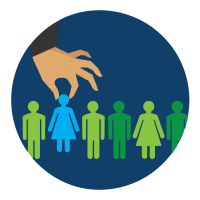Every minute, hundreds of SMS messages are sent through the TurboSMS service. These short messages travel to different countries, to mobile numbers of various operators, to people of all ages and professions. In order for the client to not lose your message among a pile of others, the SMS campaign must be memorable. The best way to achieve this is to personalize the message.
One famous communication technique, long described by psychologists, is calling a person by their name. According to research, the human brain associates a name with positive emotions and pleasant memories. If you want to set your clients in the right mood and build a long-term relationship, addressing them by name is highly recommended.
Personalized messages allow not only to address clients by their first and last names but also to provide other information, such as their personal discount, the time of their personal training sessions, and more.
There are two ways to create personalized messages in TurboSMS:
Using Template-based Sending:
- 1 Create an Excel table with columns of values, where the first column contains the subscriber's phone number, and all subsequent columns contain personal data. The document should look like this:

- 2 When saving, choose the file type — CSV (comma-separated) (*.csv).
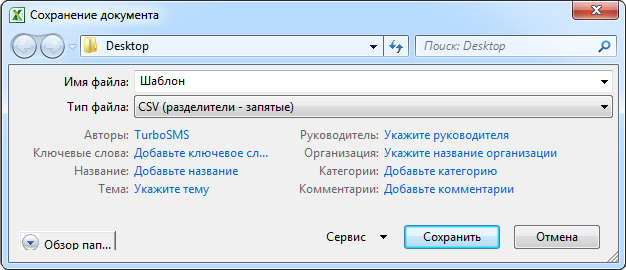
Note: You can enter data into the table in both Cyrillic and Latin script. The first column's data is not included in the message text; this column is used solely for the phone numbers of the recipients. You can substitute data from the second and subsequent columns into the message text. - 3 If you are not yet registered with TurboSMS, complete the free registration.
- 4 In the “Send SMS” section, select “Template-based sending.” In the message text, replace the variable with signs %...%. For example, the following message will look like this:
Dear Olga Mikhailovna! Your bonus for your next purchase at the 'Shop' store is 100 UAH.
Dear %1%! Your bonus for your next purchase at the 'Shop' store is %2%. - 5 Upload the file with values and check the message correctness by using the “Preview message” function.
- 6 Send the campaign to the subscribers.
Selecting Contacts from Your Address Book:
- 1 In the “Address Book” section, select the contacts you need for personalized sending. Use the “To template sending” option. The Template-based sending window will open.
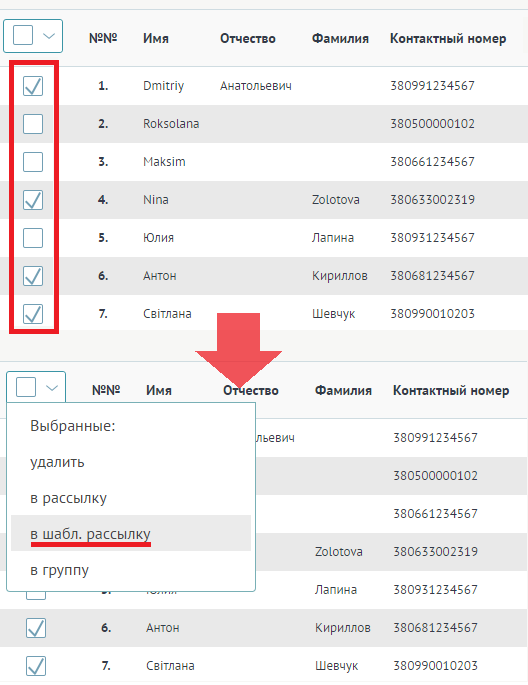
- 2 In the message text, replace the variable with the necessary data. To do this, right-click and choose the required subscriber information.
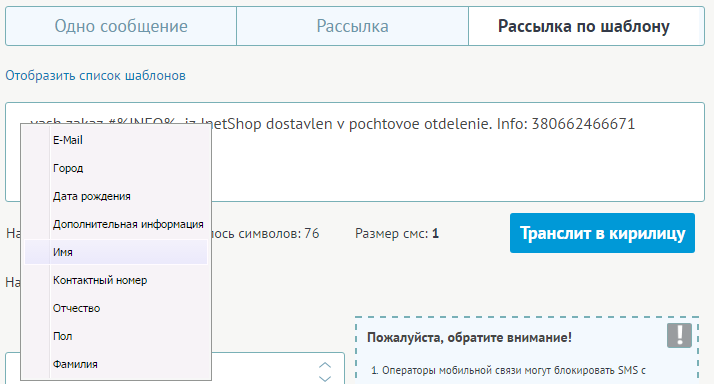
- 3 Check the correctness of the campaign using the “Preview message” function.
- 4 Send the campaign to the subscribers.
Note! The price for personalized messages in TurboSMS is NOT different from the price for standard messages.
Any personalized messages attract more attention from the audience and form a loyal relationship with your brand. Since these messages usually contain personal information, users open them much more often than standard SMS.